Get trained in Automation Engineer Salesforce Dev Salesforce Admin Cyber Security Business Analyst at Wise Quarter

IntelliJ IDEA is an integrated development environment (IDE) written in Java for developing computer software.
It is developed by JetBrains. IntelliJ IDEA offers a comprehensive and intuitive UI that makes it a popular choice among developers and programmers.
The community edition of IntelliJ IDEA is free and open-source, while the ultimate edition is licensed under a commercial license.
In this article, we will show you how to install IntelliJ IDEA on your Windows 10 machine. We will also provide a step-by-step guide on how to create your first Java application using IntelliJ IDEA. Let’s get started!
IntelliJ IDEA is an integrated development environment (IDE) written in Java for developing computer software. It is developed by JetBrains. IntelliJ IDEA offers a comprehensive and intuitive UI that makes it a popular choice among developers and programmers. The community edition of IntelliJ IDEA is free and open-source, while the ultimate edition is licensed under a commercial license. In this article, we will show you how to install IntelliJ IDEA on your Windows 10 machine. We will also provide a step-by-step guide on how to create your first Java application using IntelliJ IDEA. Let’s get started!
To install IntelliJ IDEA on your Windows 10 machine, you can either download the installer from the JetBrains website or use a package manager such as Chocolatey. We will be using Chocolatey to install IntelliJ IDEA in this article. If you don’t have Chocolatey installed on your machine, you can follow our guide on how to install Chocolatey.
Once you have Chocolatey installed, open a PowerShell window as an administrator and run the following command:
choco install intellijidea-community
This will install the community edition of IntelliJ IDEA. You can also use the following command to install the ultimate edition:
choco install intellijidea-ultimate
Now that you have IntelliJ IDEA installed, let’s create a simple Java project. Launch IntelliJ IDEA and click on Create New Project on the welcome screen.
On the next screen, select Java from the list of project types and click Next.
On the next screen, select the JDK version you want to use for your project. If you don’t have a JDK installed on your machine, you can check our guide on how to install Java. Once you have selected the JDK, click Next.
On the next screen, enter a name and location for your project and click Finish.
You have now created a Java project in IntelliJ IDEA. You can start writing your code in the src folder.
In this article, we have shown you how to install IntelliJ IDEA on your Windows 10 machine. We have also provided a step-by-step guide on how to create a simple Java project in IntelliJ IDEA.
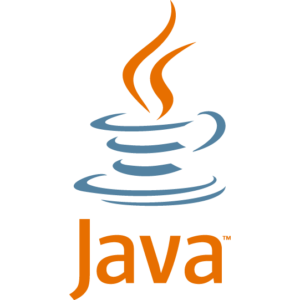
IntelliJ is a JAVA test automation engine that automates the process of testing JAVA applications.
It is developed by JetBrains and is available in both open source and commercial versions. The open source version is called the Community Edition and the commercial version is called the Ultimate Edition.
IntelliJ has a wide range of features that make it an attractive option for JAVA developers, including support for JUnit, TestNG, Ant, Maven, Gradle, and Eclipse.
In addition, IntelliJ offers advanced features such as code completion, refactoring, and debugging. Despite its many advantages, IntelliJ is not the best choice for every JAVA developer.
Some developers prefer to use other JAVA test automation frameworks such as JUnit or TestNG. Others may prefer to use a more traditional IDE such as Eclipse or NetBeans.
Ultimately, the best JAVA development environment depends on the specific needs of the individual developer.
IntelliJ IDEA is a powerful JavaIDE that provides a comprehensive set of features for java development.
It is widely used by java developers and is considered to be the best java IDE by many.
IntelliJ IDEA offers a wide range of features that makes java development easier and more efficient.some of the features include syntax highlighting, code completion, refactoring, version control, and built-in developer tools.
IntelliJ IDEA also has excellent java support and can be used for other languages such as Kotlin, Scala, and Groovy. If you are looking for a java IDE that has all the bells and whistles, then IntelliJ IDEA is the best choice for you.
Thanks for reading!